Background: I saw a bunch a folks having issues accessing the Citrix Provisioning Services (PVS) console after installing it and then uninstalling, reinstalling, changing service accounts etc to get access. See this forum. I think the problem is simply setting up the security groups in PVS.
Problem/Errors: When trying to access the PVS console get the following error(s):
"The domain/user does not have access to the farm:
"An error occured communicating with the server."
1. On PVS server, launch PVS console
- Enter "localhost"
- Select "Use these credentials to login" and enter the account used to install PVS
- Click Connect
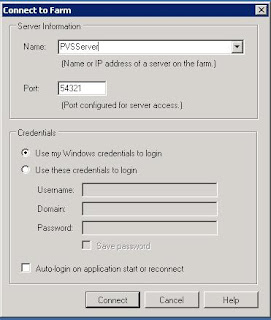
Problem/Errors: When trying to access the PVS console get the following error(s):
"The domain/user does not have access to the farm:
"An error occured communicating with the server."
Solution: You need to add the security groups in the PVS console
- Enter "localhost"
- Select "Use these credentials to login" and enter the account used to install PVS
- Click Connect
2. Right click on the Farm
- Select Properties > Groups tab.
- Type the AD group name and select Search (tends to hang so be patience; if it throws a Snap-in error select "Cancel")
- Select Properties > Groups tab.
- Type the AD group name and select Search (tends to hang so be patience; if it throws a Snap-in error select "Cancel")
- Check off the white box to left of the group
- Click Ok
- Go to Security Tab
- Click Add
- Check off the white box to left of the group
- Click Ok
- Click Ok
3. Close PVS Console
4. Relaunch PVS Console
- Specify Name (ie localhost, ip, DNS, or FQDN as all should work)
- Select "Use my Windows credentials to login
- Click Ok
- Go to Security Tab
- Click Add
- Check off the white box to left of the group
- Click Ok
- Click Ok
3. Close PVS Console
4. Relaunch PVS Console
- Specify Name (ie localhost, ip, DNS, or FQDN as all should work)
- Select "Use my Windows credentials to login
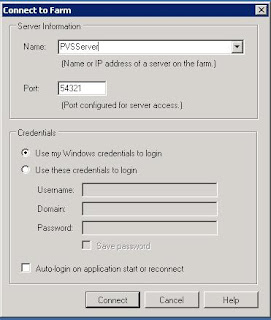
Also, once into the console you can manage your connections by right clicking on "Provisioning Services Console" and selecting "Manage Connections".







